Timeline
Analysis → Timeline
Timeline
The Timeline page allows you to chronologically display events, such as order changes info, command triggers action, and scenario executions.
To see them, you must first activate the tracking on the timeline of the desired commands or scenarios, then these events occur.
- Scenario : Either directly on a scenario page, or on Overview scenarios.
- Ordered : Either in the advanced configuration of the command, or in the configuration of the history to do it in “mass”.
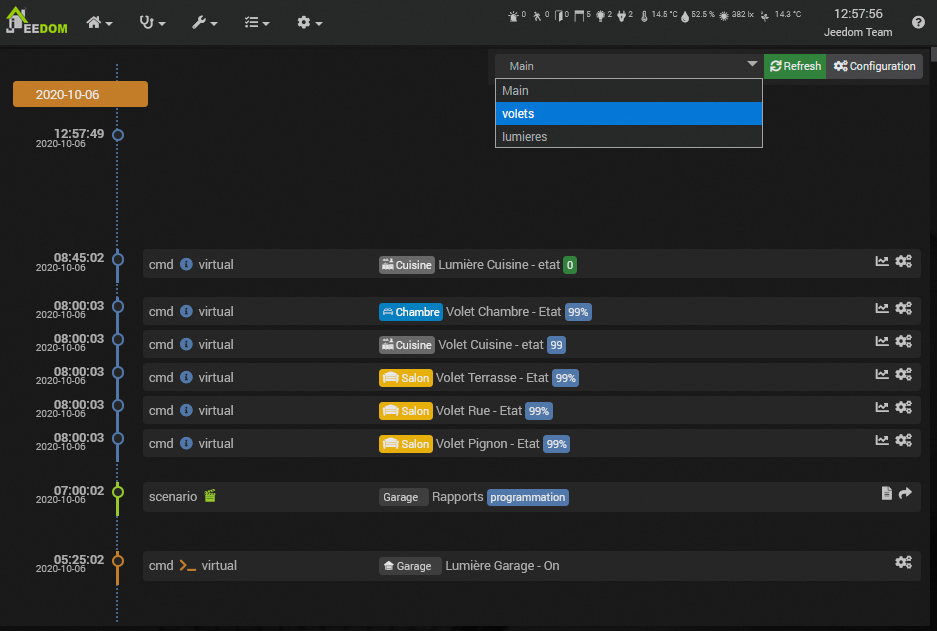
The timeline Main always contains all the events. However, you can filter the timeline by folder. At each place where you activate the timeline, you will have a field to enter the name of a folder, existing or not. You can then filter the timeline by this folder by selecting it to the left of the button Refresh.
Note
If you no longer use a folder, it will appear in the list as long as events linked to this folder exist. It will disappear from the list by itself.
Once you have activated tracking in the timeline of the commands and scenarios you want, you will be able to see them appear on the timeline.
Important
You have to wait for new events after activating the tracking on the timeline before seeing them appear.
Affichage
The timeline displays the recorded events, staggered day by day vertically.
For each event, you have:
- The date and time of the event,
- The type of event: An info or action command, or a scenario, with the command plugin for commands.
-
The name of the parent object, the name, and depending on the type, state or trigger.
- A command type event displays an icon on the right to open the command configuration.
- A scenario type event displays two icons on the right to go to the scenario, or open the scenario log.
At the top right, you can select a timeline folder. This must be created before and must contain events.