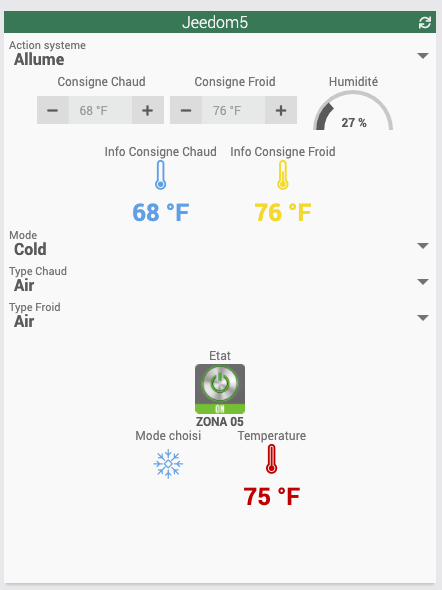Airzone plugin
Description
Plugin to manage your AirzoneWeb systems
Prerequisites
- Jeedom v4.1.22
- Find out the IP address of your AirzoneWeb Server
Installation
After downloading the plugin, you must first activate it, like any Jeedom plugin.
Configuration
Go to the Plugins / Plugins management menu

Click on your plugin, and configure it with the IP address of your AirzoneWebServer as well as the port (by default, Airzone systems have a port configured on 3000) The number of systems is automatically detected when new equipment is added.
Choose the desired Cron for the refresh of the values : 1min, 5, 10, 15, 30, Hourly or Daily.
By clicking on the Add DriverName button, you can modify the name of the driver on your Airzone system.
Sauvegardez
Adding equipment
Go to the Plugins / Comfort / AirzoneJeedom menu
Click Add.
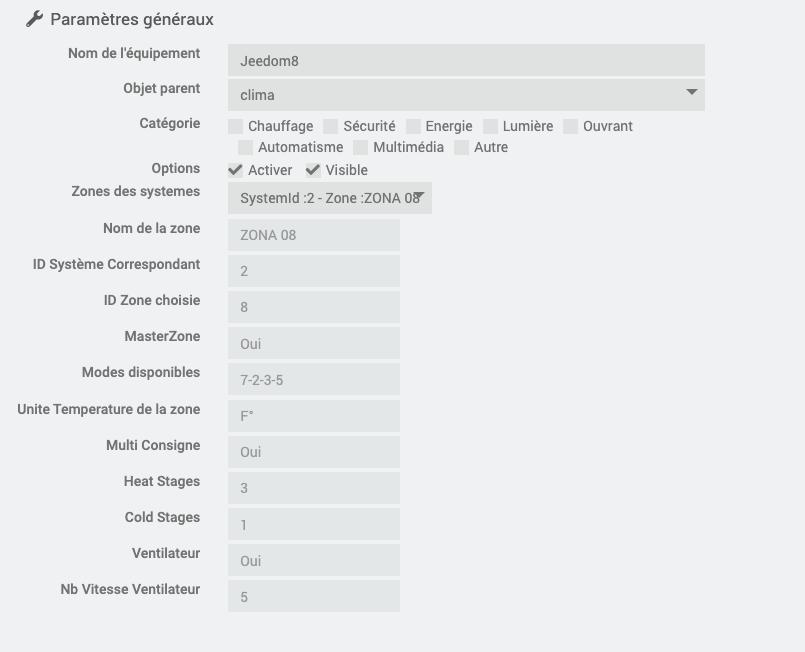
The zones available on your system will be available in the drop-down menu. Choose a zone for an equipment
Remember to Activate and make Visible your equipment, and assign it a parent to find it on your dashboard.
IMPORTANT : If you have an area that contains special characters, this can cause a SystemOut of Range error.
Dashboard
After creating your equipment, you will find them on the dashboard.
The mode icons change depending on the selected mode: Cold, Hot, Ventilation, Dry, and Stop.
To benefit from the colored icons, remember to go to the settings of your Jeedom (Settings / System / Configuration / Interface), and check “Colored Widget Icons”
Only the Master zones have the drop-down menu to change the mode in the associated zones configured in your system
The Setpoint and Temperature info icons change according to the value windows : -20 ° c, between 20 and 25 ° C, more than 25 ° C (and the equivalent if the zone is set in Fahrenheit)
The choices available in the modes, or the fan speeds are detected according to the possibilities of your system.
Typical equipment :
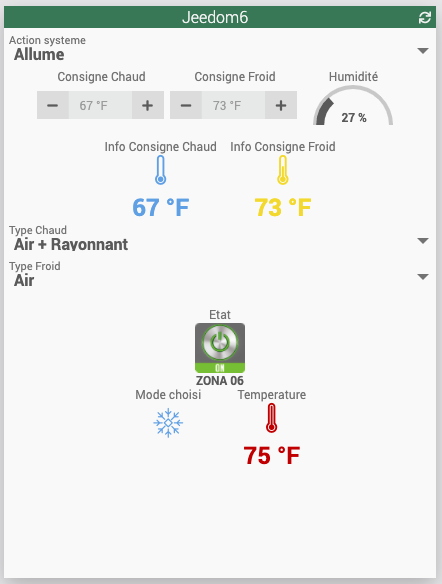
Equipment of a master zone; we see an additional command to activate the same mode on all the associated zones of the system