Ematronics pane
Finding the remote control ID
Go to “Plugins”, “Plugins management”, “RFX COM”
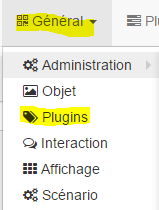
In “Management of RFXcom protocols”
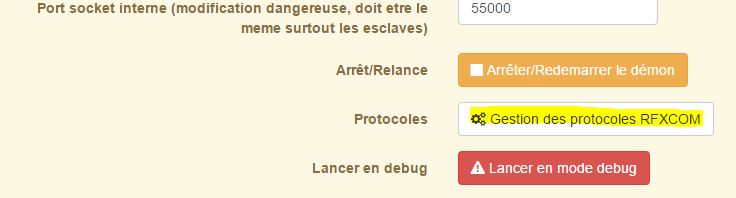
check Protocol 8, BlindsT1, Save and exit.

Activate, “Launch in debug mode”
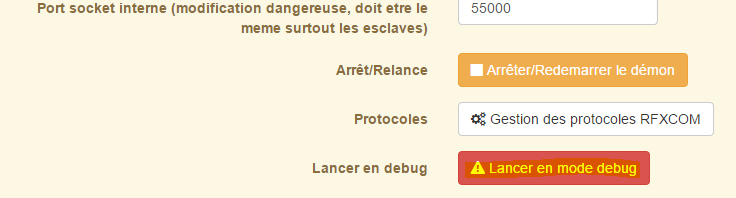
Wait for the window to open, then press the Open button on your Ematronic remote control.
MainThread - rfxcmd:2765 - DEBUG - Test message: 09 19 03 01 1F 84 B9 01 01 60
MainThread - rfxcmd:2805 - DEBUG - Message OK
MainThread - rfxcmd:328 - DEBUG - Verified OK
MainThread - rfxcmd:334 - DEBUG - PacketType: 19
MainThread - rfxcmd:338 - DEBUG - SubType: 03
MainThread - rfxcmd:342 - DEBUG - SeqNbr: 01
MainThread - rfxcmd:346 - DEBUG - Id1: 1F
MainThread - rfxcmd:350 - DEBUG - Id2: 84
MainThread - rfxcmd:359 - DEBUG - Verify correct packet length
MainThread - rfxcmd:556 - DEBUG - Save packet to log_msgfile
Search for remote control ID
Remarque: Ematronic remote controls always start with : 09 19 03 so the zone which interests us starts from “Test message” : 09 19 03.
Spot : Id1 and Id2 and add the following hexadecimal : in my example Id1 = 1F and Id2 = 84. you must therefore locate them in the line, “Test message” and extract Id3, here Id3 = B9, Our remote control therefore has as ID ⇒ 1F84B9.
Stop Debug Mode by the button “Stop / Restart the daemon”
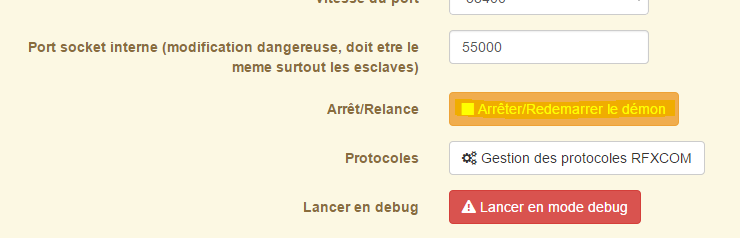
Creation of the remote control under JeeDom
Go to Plugins, Home Protocol, RFXcom.
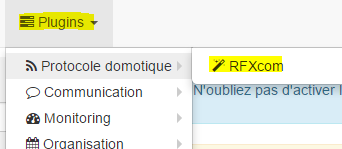
Click on “Add” and enter a name for your virtual remote control.

Choose the template from the list of equipment : “Ematronic shutter - Fault”.
Replace the automatic ID with the one you extracted previously and Check “Activate” and “Visible” :
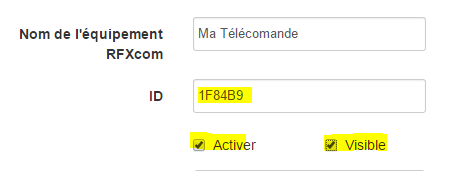
Click on “Save” to save your configuration and load the “Ematronic Pane - Default” template”.
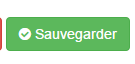
Here is your remote control is ready, it should look like this :
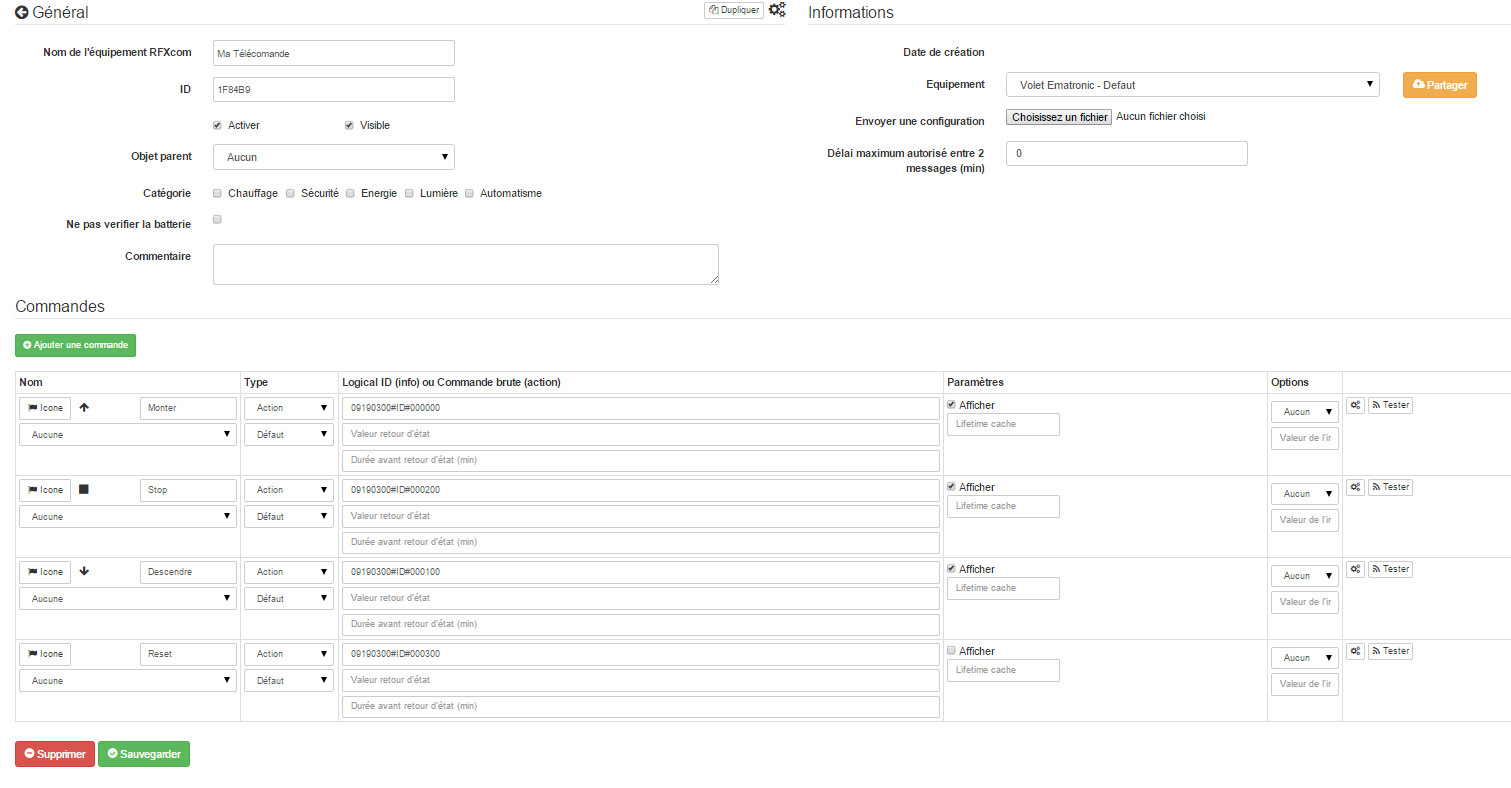
Associate your JeeDom virtual remote control with your Ematronic engine
Engine reset
- Electrically disconnect the motor.
- On the original remote control, leave the “Up” button pressed for 3 or 4 seconds, the LED will turn solid red.
- Electrically connect the motor.
- Release the button on the remote control.
- The engine will beep 5 times.
- Quickly press the “micro button” on the back of the remote control with a paper clip.
- The engine will beep 3 times.
Association of the JeeDom virtual remote control with the Ematronic motor
- Electrically disconnect the motor.
- On the original remote control, leave the “Up” button Press 3 or 4 seconds, the LED becomes solid red.
- Electrically connect the motor.
- Release the button on the remote control.
- The engine will beep 5 times.
- Press the “Mount” command on the JeeDom virtual remote control. Picture
- The engine will beep 3 times to announce that your JeeDoom is associated !!