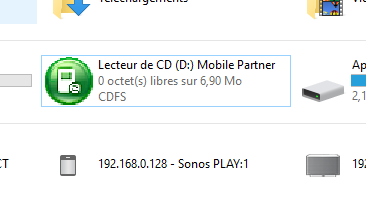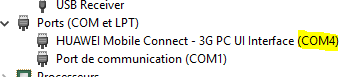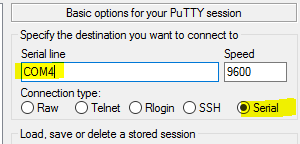GSM Huawei modem card mode
In 90% of cases it is not necessary to force the GSM keys in GSM mode only (instead of GSM + cdrom + card reader), the only case where it is mandatory is if you want to use the key in a Jeedom on a VM (VMware ESXi). Indeed if you do not pass it in GSM mode only the key will not appear in the list of USB devices that you can pass to the VM.
IMPORTANT
This tutorial was done on a Windows 10
Driver installation
Once the key is connected to a Windows 10 PC you must have a new CD-ROM drive. You have to double-click on it and install the proposed software (there is nothing to change just do next all along).
COM port recovery
Then you have to retrieve the communication port number. Go to the “Start” menu and search for “Device Manager”, launch it then unfold the “Ports (COM and LPT)” section, you should have an item containing “HUAWEI”, you must then just remember the number of the COM port :
Putty Download
Then download putty here and launch the downloaded file
Putty configuration and switch to GSM mode only
Once launched configure putty like this (by putting your COM port number to yourself, see step above) :
A black window will appear (from time to time there may be a message “boot …”, this is normal, it means that you are well connected to the GSM key). In this window you have to type then press the “Enter” key” :
AT^u2diag=0
IMPORTANT
Be careful when you type the text you will not see anything on the screen, it’s normal, the text is still taken into account.
Normally in return you must have an OK.
That’s it finished. Your key is in GSM mode only and you can use it through VMware now.