Fashion Plugin
The plug-in Fashion will allow you to create modes to easily manage different features (housing, alarm, presence, etc…) and perform actions automatically when switching between modes.
Configuration
This plugin does not require any special configuration and simply needs to be activated after installation.
Equipment configuration
To access the various equipment Fashion, you have to go to the menu Plugins → Organization → Fashion.
INFORMATION
The + Add button allows you to add a new equipment Fashion.
Click on a device Fashion to access its management page. The first tab gives access to the equipment configuration options :
- Equipment name : Mode equipment name.
- Parent object : Indicates the parent object to which the equipment belongs.
- Category : Allows you to choose the category of the equipment.
- Options :
- Activate : Allows you to make the equipment active.
- Visible : Makes equipment visible.
- Lock command : Checkbox to show lock command on widget.
The second tab will allow us to define the different modes of the equipment as well as the associated actions if necessary :
- Add mode : Click the button to create a new mode in the equipment.
Below, you find the list of existing modes :

Click on the line of a mode to deploy its configuration and access the management of entry/exit actions. The execution of these actions can be conditioned by the mode from which one arrives (previous mode) for entry actions or by the mode you are going to (next mode) for exit actions (see the examples).
INFORMATION
Click on the name of the mode to change it. Attention, in case of modification of the name of a mode, it will be necessary to review all the scenarios/equipment which referred to it under its old name.
Commandes
The list of orders can be consulted by clicking on the button Advanced Setup of a piece of equipment Fashion. Each mode created in a device will generate the corresponding action command in addition to the existing commands :
- Locking :
- Lock/Unlock : Allows you to lock the thermostat to prevent any mode change.
- Unlock : Unlocks the thermostat.
The box Lock command must be checked for this command to be displayed on the widget.
- Fashion : Current Mode.
- Previous mode : Previous mode (command not visible by default).
- Back to previous mode : Allows you to return to the previously active mode.
- Go to next mode : Allows you to go to the next mode in the list.
Exemples
Pane Modes
Example of equipment without entry or exit actions on the modes. Equipment of this type can be useful as a trigger for a scenario or to condition actions in a scenario :

Presence Modes
Example of equipment with actions defined when changing modes. In this equipment we will create 3 modes from the tab Modes equipment :
- Present
- Absent
- Vacation

When switching to the mode Present, we want the alarm to be deactivated and the heating to switch to Comfort (2 input actions) :
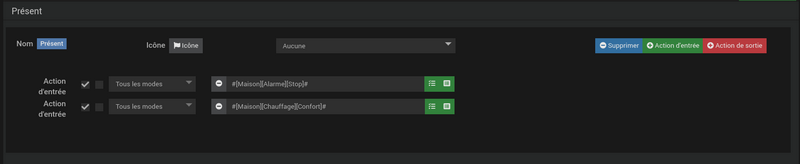
When exiting the mode Present to switch to mode Absent or Vacation, we want the alarm to activate (1 exit action) :
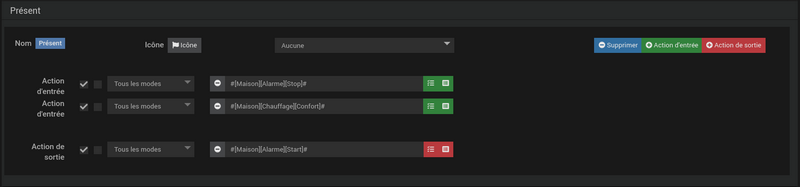
About the modes Absent and Vacation, we will just create on each 1 input action to manage the heating, Eco-friendly for fashion Absent and Frost protection for fashion Vacation :
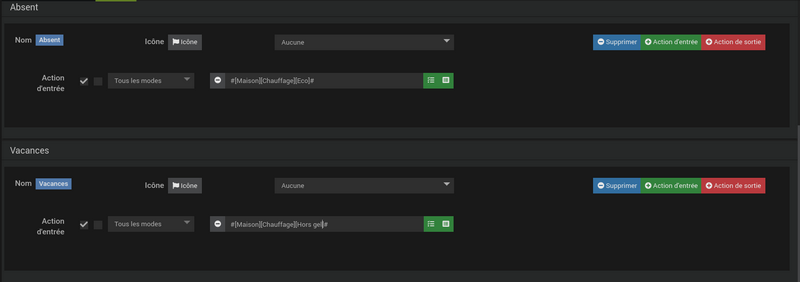
Operation Presence
- When we go out of mode Present in fashion Absent, the alarm is activated (action to exit Present) and the heating switches to Eco-friendly (mode entry action Absent).
- When we go out of mode Present in fashion Vacation, the alarm is activated (action to exit Present) and the heating switches to Frost protection (mode entry action Vacation).
- When we go out of mode Absent in fashion Present, the alarm is deactivated (entry action of the Present) and the heating switches to Comfort (mode entry action Present).
- When we go out of mode Absent in fashion Vacation, heating switches to Frost protection (mode entry action Vacation).
- When we go out of mode Vacation in fashion Present, the alarm is deactivated (entry action of the Present) and the heating switches to Comfort (mode entry action Present).
- When we go out of mode Vacation in fashion Absent, heating switches to Eco-friendly (mode entry action Absent).
Modes Presence bis
We modify the previous example slightly to illustrate the filtering on actions :
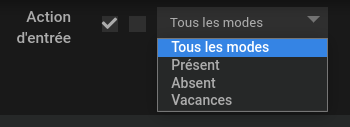
To do this, the alarm will no longer be activated when exiting the mode Present but on the entry of modes Absent and Vacation. After modification we get the following result :
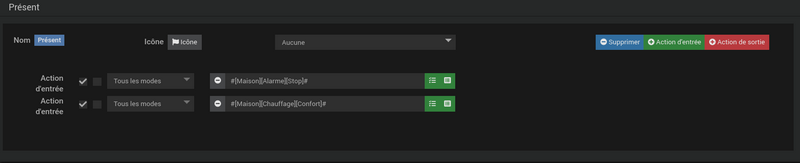
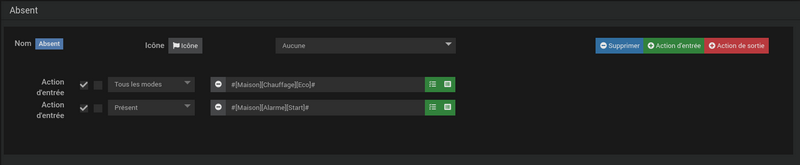

INFORMATION
on the modes Absent and Vacation, the alarm is only activated if you come from the mode Present. If we go from Absent at Vacation (Or vice versa), the alarm is already activated, so there is no need to redo the action.
Operation Presence bis
- When we go out of mode Present in fashion Absent, the alarm is activated (mode entry action Absent) and the heating switches to Eco-friendly (mode entry action Absent).
- When we go out of mode Present in fashion Vacation, the alarm is activated (mode entry action Vacation) and the heating switches to Frost protection (mode entry action Vacation).
- When we go out of mode Absent in fashion Present, the alarm is deactivated (entry action of the Present) and the heating switches to Comfort (mode entry action Present).
- When we go out of mode Absent in fashion Vacation, heating switches to Frost protection (mode entry action Vacation). The alarm is not activated.
- When we go out of mode Vacation in fashion Present, the alarm is deactivated (entry action of the Present) and the heating switches to Comfort (mode entry action Present).
- When we go out of mode Vacation in fashion Absent, heating switches to Eco-friendly (mode entry action Absent). The alarm is not activated.