Fibaro RGVB Controler - FGRGB-101
- The module

- The Jeedom visual
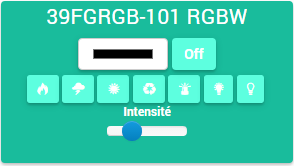
Summary
The Z-Wave Fibaro FGRGB-101 micromodule can be used to control low-voltage 12 / 24V lights (halogen or LED), a RGB or RGB + white LED strip, or even to connect analog probes using the 0- standard. 10V.
- 4 analog inputs 0 to 10V to connect to many compatible sensors, potentiometers, pushbuttons (monostable) or switches (bistable).
- 4 dimmer outputs (PWM) to control :
- * i.e. 1 channel of RGB + White LED (RGBW) 12 / 24V
- * or 4 channels of white LEDs 12 / 24V
- * or 4 channels of 12 / 24V halogen lamps (144W 12V / 288W 24V max.)
- * or 12 / 24V fans.
- Requires separate 12 / 24V power supply.
- Global or instantaneous or cumulative consumption measurement.
- Repeater function (router) to extend the Z-Wave network.
Fonctions
- Control low voltage 12 / 24V lights (halogen or LED)
- Installs behind an existing switch
- Previously programmed light simulation
- ON / OFF and Variation function
- Small, discreet and aesthetic
- Ease of use and installation
Technical characteristics
- Food : 12 V or 24 V DC
- Maximum output power :
- * 12A in total (addition of all channels),
- * 6A max. per channel
- Maximum power with halogen lamps :
- * 12V - 144W total (all channels),
- * 24V - 288W total (all channels)
- PWM modulation frequency : 244 Hz
- Consumption : 0,3W
- Radio protocol : Z-Wave at 868.4 MHz (EU)
- Z-Wave transmit power : 1mW
- Operating temperature : 0 - 40 C
- For installation in boxes : Ø≥50 mm
- Dimensions : 42 x 37 x 17 mm
- European standards : EMC 2004/108 / EC R & TTE 199/5 / WE
- This module requires a Z-Wave controller to operate.
Module data
- Mark : Fibar Group
- Name : Fibaro FGRGB-101 RGBW
- Manufacturer ID : 271
- Product Type : 2304
- Product ID : 4096
Configuration
To configure the OpenZwave plugin and know how to put Jeedom in inclusion, refer to this Documentation.
IMPORTANT
To put this module in inclusion mode, press the inclusion button 3 times, according to its paper documentation.
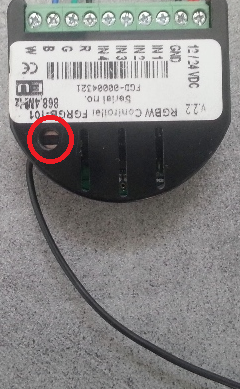
Once included you should get this :
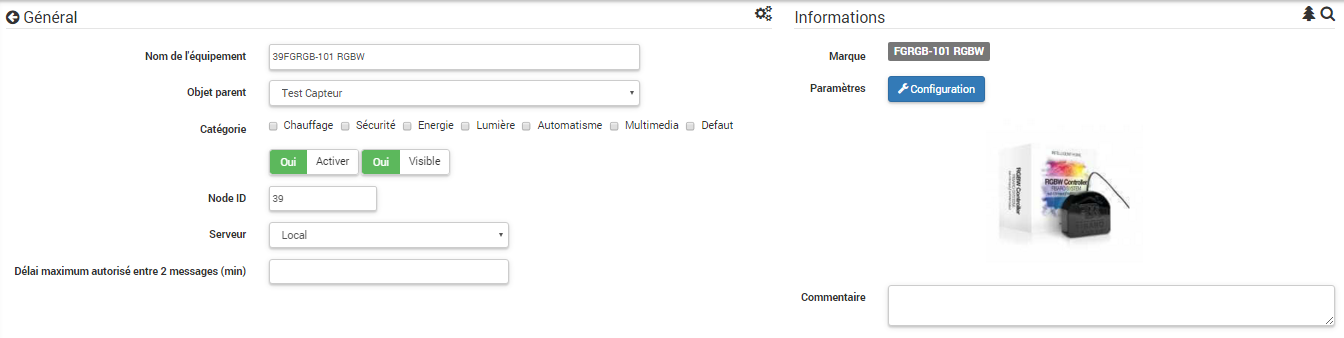
Commandes
Once the module is recognized, the commands associated with the module will be available.
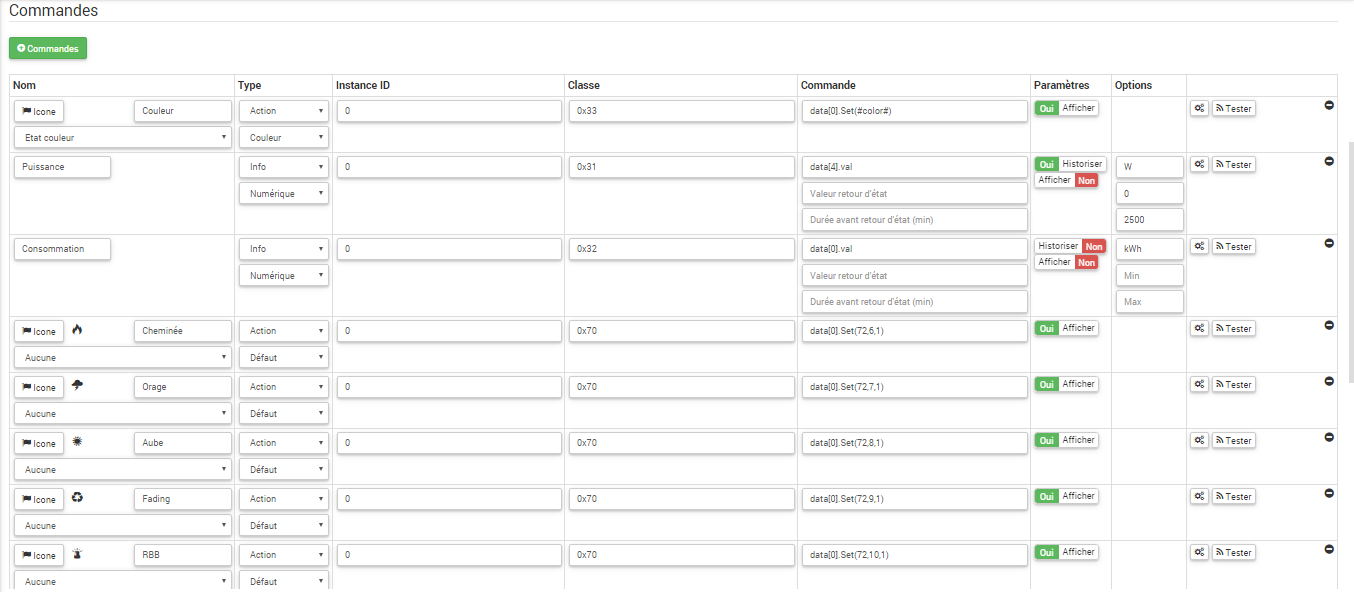
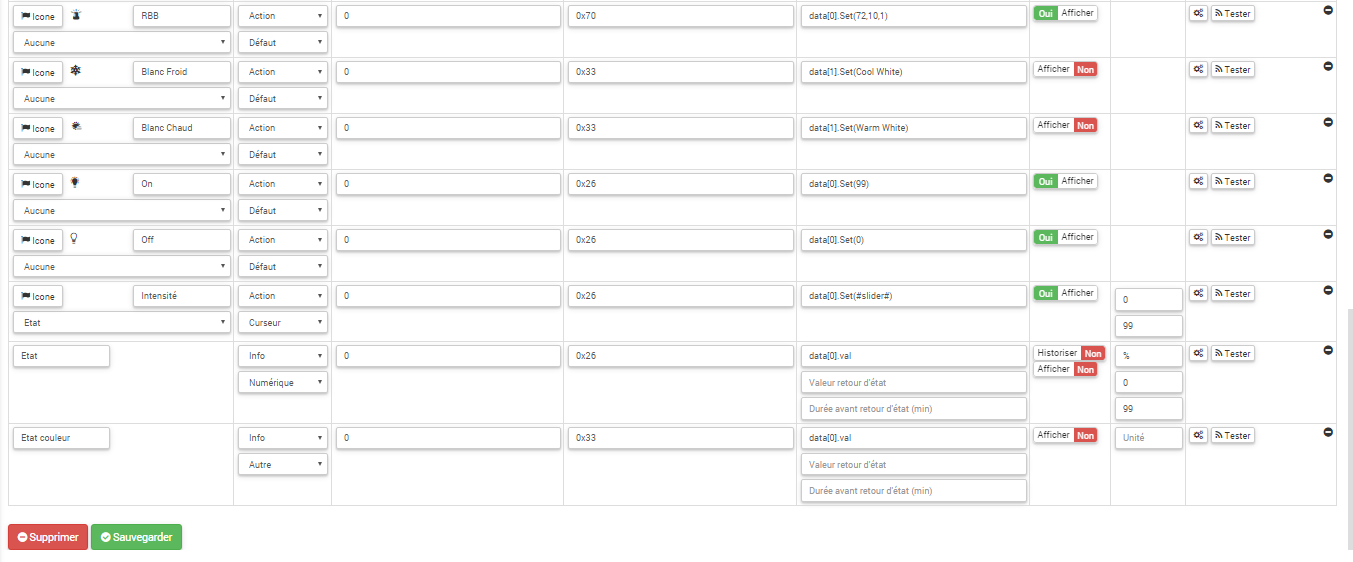
Here is the list of commands :
- Color : It is the command which allows to adjust the color code to display
- Fireplace : This is the command that simulates a fireplace atmosphere
- Thunderstorm : This is the command that simulates a Storm atmosphere
- Dawn : It is the command that simulates an Aude atmosphere (progressive sunrise)
- Fading : This is the command that simulates the entire color spectrum
- RBB : This is the command that simulates a cop atmosphere
- White cold : This is the command that simulates having a cool white color, if the color strip allows it. (this command is not visible by default)
- White hot : This is the command that simulates having a warm white color, if the color strip allows it. (this command is not visible by default)
- We : This is the command that turns on the banner on the last color chosen before
- Off : This is the command that turns off the banner
- Intensity : It is the control which allows to adjust the light intensity
Note that on the dashboard all the information is found on the same icon
Configuration of the module
You can configure the module according to your installation. To do this, go through the “Configuration” button of Jeedom’s OpenZwave plugin.
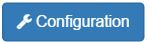
You will arrive on this page (after clicking on the Settings tab)
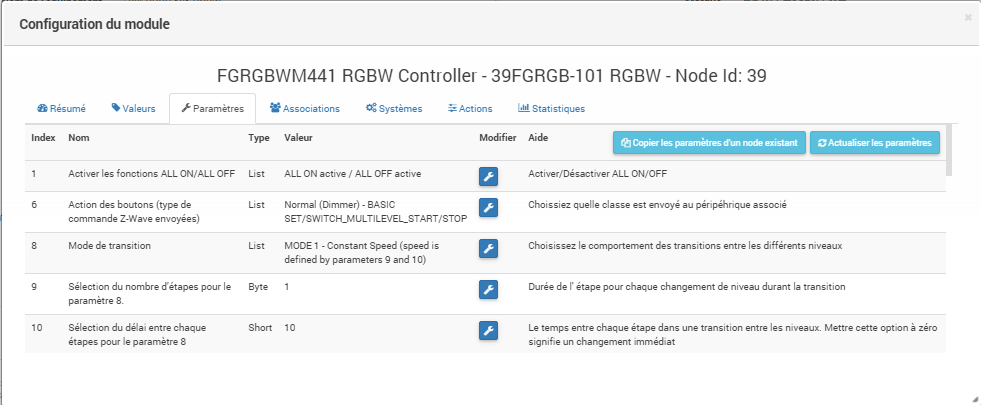
Parameter details :
Please refer to the previous screenshot, the parameters being translated into French.
Groupes
This module has five association groups, only the fifth is essential.
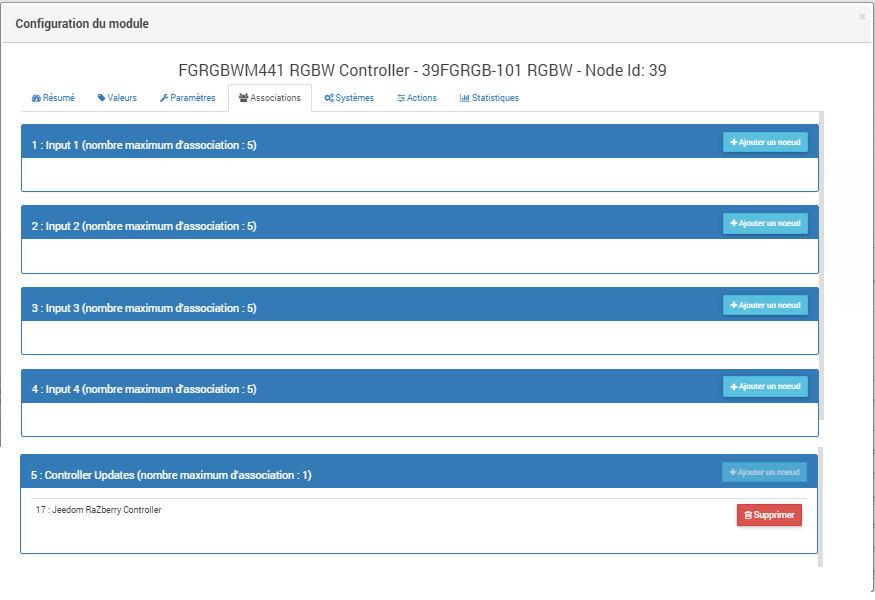
Good to know
Specificities
Use of 0-10V sensors.
Bail
For the moment, the default configuration of jeedom does not allow this, but a specific configuration can be considered.
Alternative visual
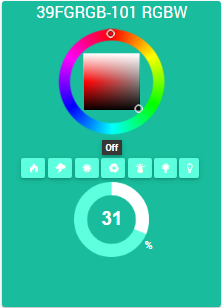
Wakeup
No notion of wakeup on this module.