Zipato miniKeypad RFID
The module

The Jeedom visual
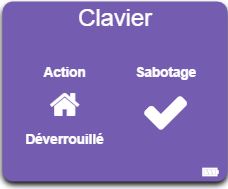
Summary
Control your security system with this mini Zipato wall keypad !
With this Z-Wave compatible RFID keypad, you will be able to easily activate or deactivate your alarm system. The “Home” and “Away” keys allow you to arm / disarm the security system and / or execute home automation scenarios quickly. In addition to using the numeric keypad, you can also pass an RFID badge in front of the keyboard to arm / disarm the system. The keyboard transmits to your home automation controller the identifier of the badge that has been recognized. You can thus easily create scenarios according to the person who used his badge.
Fonctions
- Code and RFID keypad
- Supports Z-Wave technology
- Arm / disarm your security system
- Access control by reading RFID badges
- Access control by code keypad
- Tamper protection
- LED indicator to confirm each action
- Integrated buzzer for audible indication of alarm arming / disarming for example
Technical characteristics
- Type : Z-Wave slave
- Food : 2x AA 1.5V batteries
- Frequency : 868.42 MHz
- Radio range : 30m in open field
- RFID protocol : ISO15693, ISO18000-3, Tag-it ™, RFID
- Buzzer : 60dBa at 10 cm distance
- Storage temperature : -5 ° C to + 65 ° C
- Humidity for storage : 10% to 70%
- Operating temperature : 10 ° C to 40 ° C
- Operating humidity : 30% to 80%
- Dimensions : 62 x 62 x 20 mm
- Certifications : Security : UL EMC : FCC, CE RoHS
Module data
- Mark : Zipato
- Name : Zipato Mini Keypad RFID
- Manufacturer ID : 151
- Product Type : 24881
- Product ID : 17665
Configuration
To configure the OpenZwave plugin and know how to put Jeedom in inclusion, refer to this Documentation.
IMPORTANT
To put this module in inclusion mode, just press the metal tab for two seconds (the red LED on the front panel must flash twice) and release the tab for inclusion to take place.
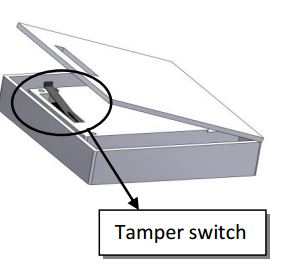
Once included you should get this :
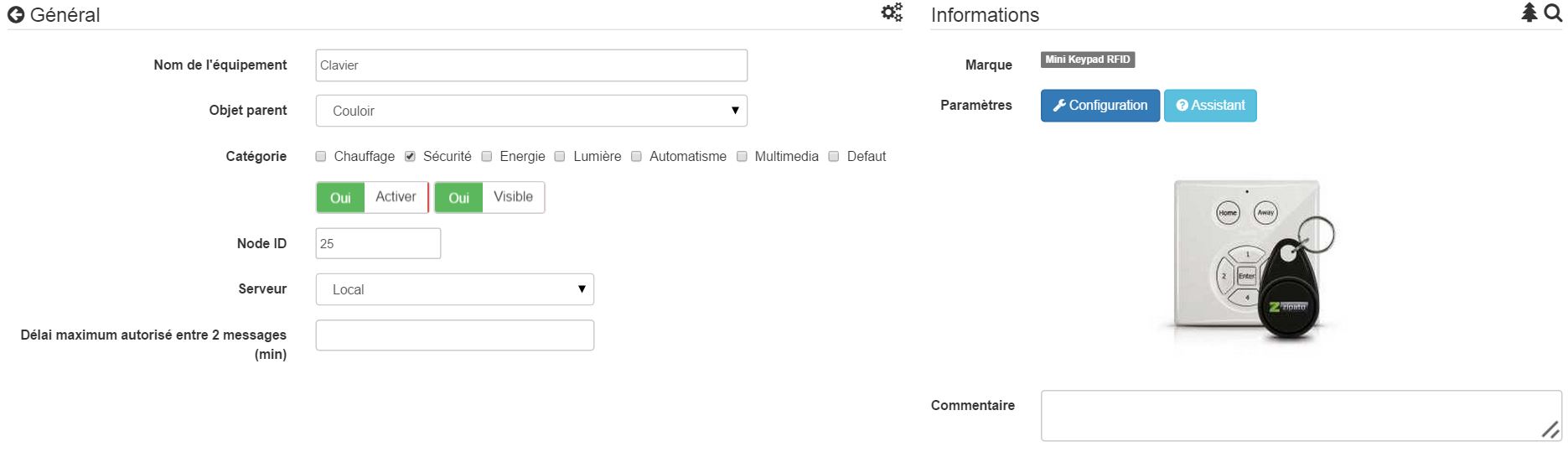
Commandes
Once the module is recognized, the commands associated with the module will be available.
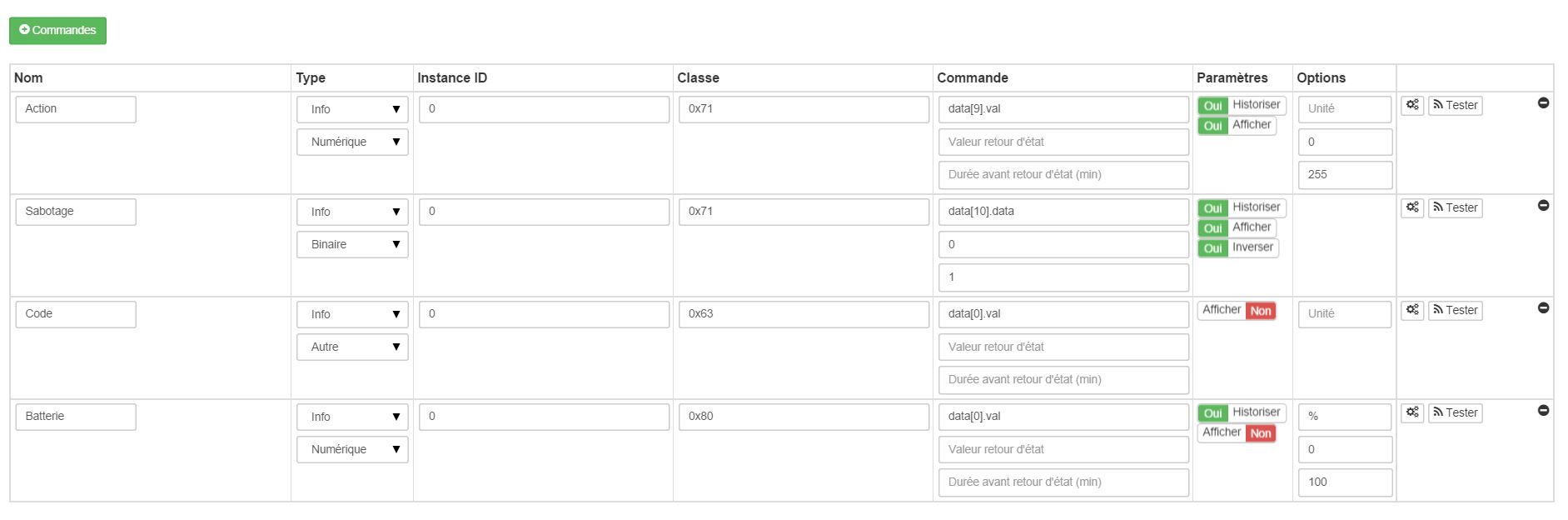
Here is the list of commands :
- ACTION : it is the command which will go up the home / away (5 for away 6 for home)
- Sabotage : this is the sabotage command (it is triggered in the event of tearing)
- CODED : displays the badge or keypad code when the code entered is not in one of the memories
- Drums : it’s the battery command
Configuration of the module
IMPORTANT
During a first inclusion always wake up the module just after the inclusion.
Then if you want to configure the module according to your installation, you have to go through the “Configuration” button of Jeedom’s OpenZwave plugin.
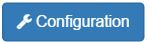
You will arrive on this page (after clicking on the Settings tab)
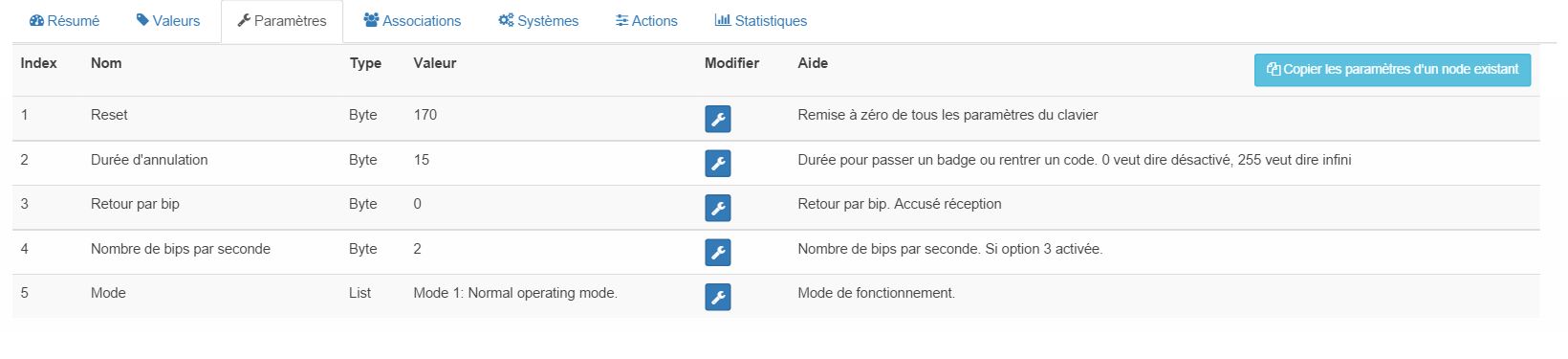
Parameter details :
- 1: allows to reset the default config (not recommended)
- 2: cancellation period (not to be changed)
- 3: return by beep : allows to activate or not a series of 8 beeps after recognition of a badge / code
- 4: number of beeps per second (do not change has no effect)
- 5: operating mode : normal or always awake mode (not recommended because very very battery consuming)
Groupes
This module has two association groups.
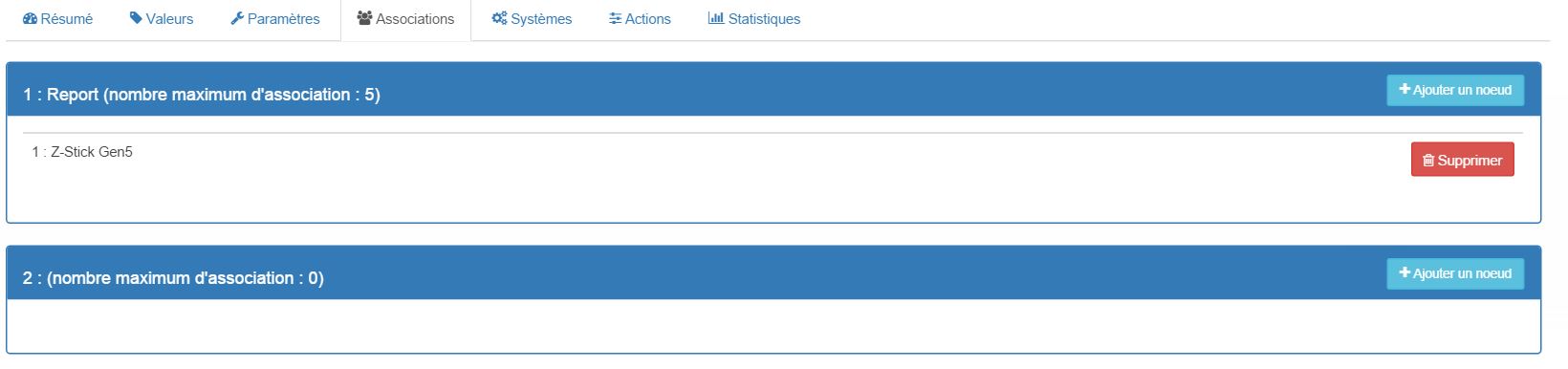
IMPORTANT
For optimum operation of your module. Jeedom must be associated at least with group 1.
Badges / codes
In the equipment page there is an Assistant tab.
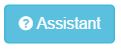
This allows you to add codes. You will see a table there.

- This table allows you to view the memories occupied on your keyboard
- To register a new code click on the green button on the desired memory and follow the steps
- To delete a code just click on the red button.
- It is impossible to save the same code / badge on two different memories
- It is impossible (for security reasons) to read the value of a registered code
IMPORTANT
Remember to wake up the module after adding a code or badge.
Examples of use
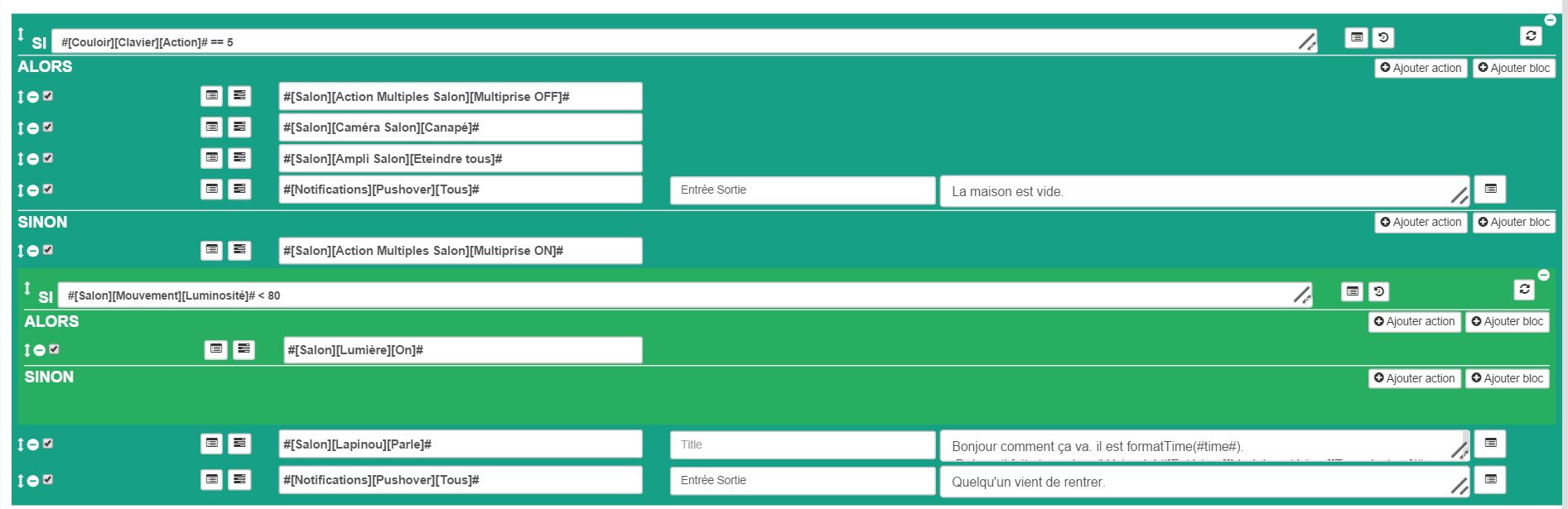
The trigger is the event command, in fact it is only updated when a valid code / badge has been presented. If the value is 6 (home) we deactivate the alarm (for example), or turn on the power strip, we turn on the light depending on the brightness, we send a notification to signal that someone has returned, we launch a synhtesis voice to do a weather report for example. Otherwise (necessarily 5) we activate the alarm, we cut the power strip, we send a notification to signal that the house is empty.
Good to know
Specificities
The keypad reads codes / badges in two ways :
- when you press home / away for the first 1 to 2 seconds if you start typing a code, it will read that code
- if nothing is done within the first 1 to 2 seconds, it goes into RFID badge reading mode (red light on). At that time he can read a badge, not before.
Wakeup
To wake up this module there are two ways to proceed :
- press the tamper button then release after 1 to 2 seconds
- press Home, a random number and Enter
Important note
IMPORTANT
You have to wake up the module : after its inclusion, after a change in configuration, after a change in wake up, after a change in association groups